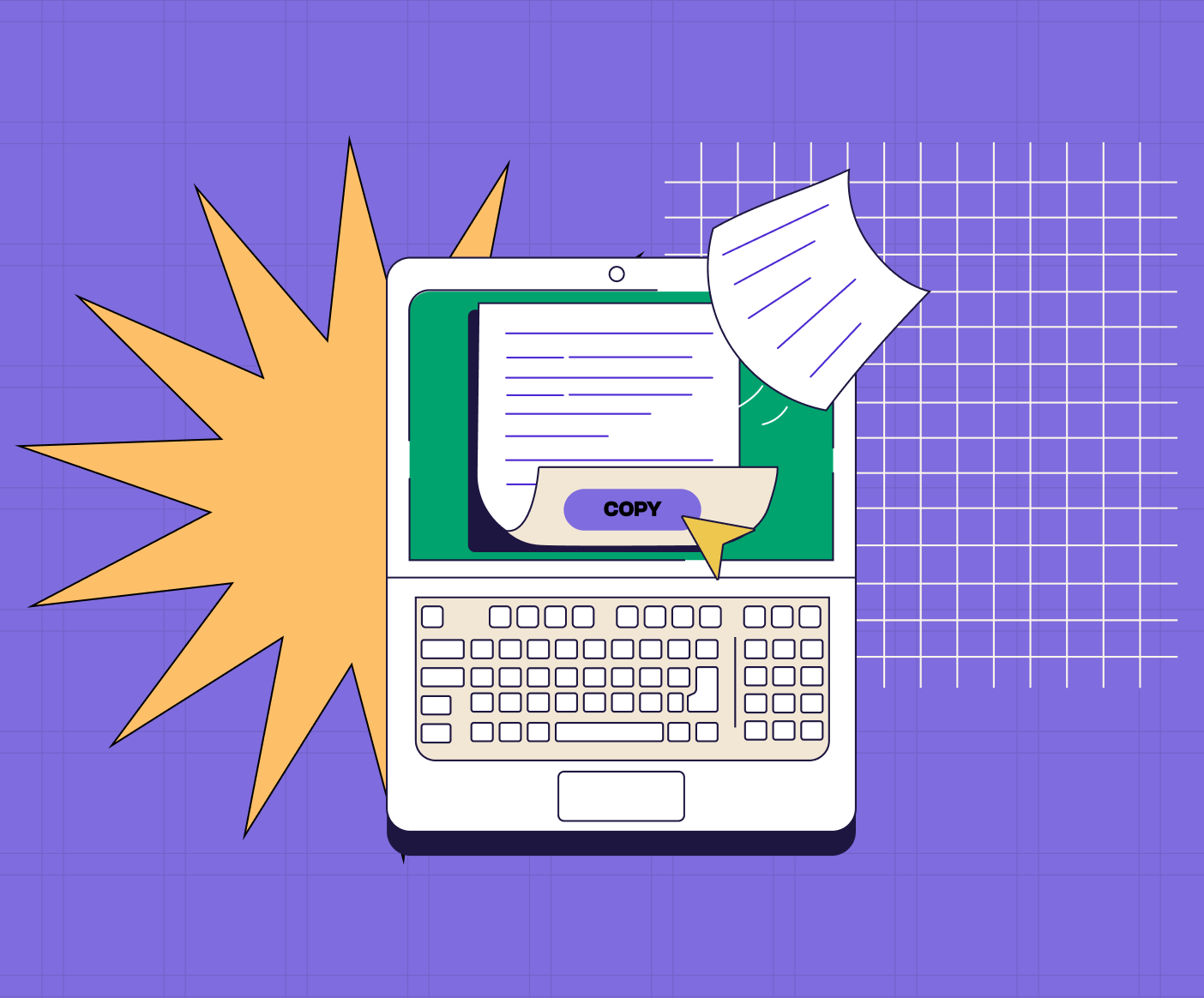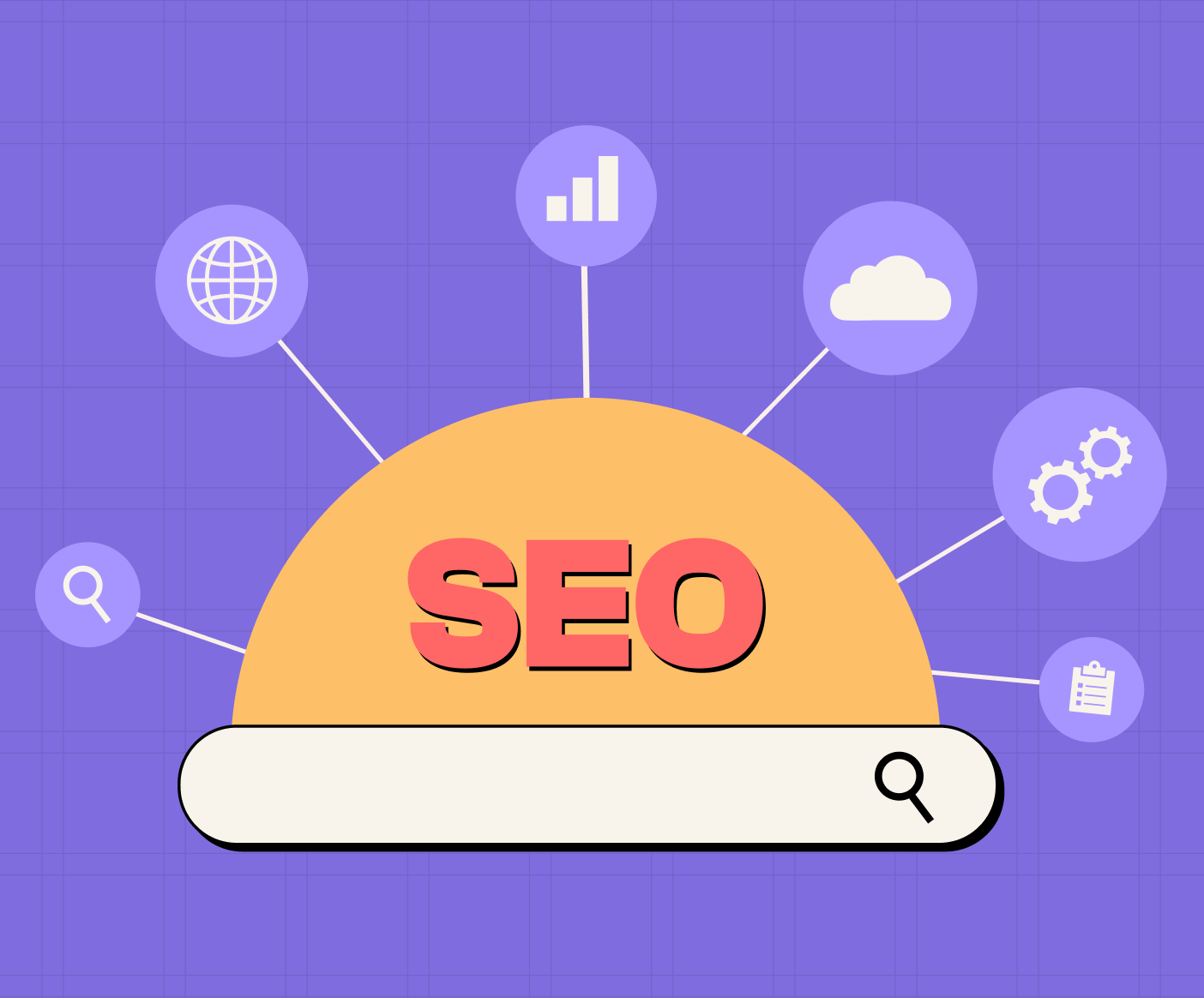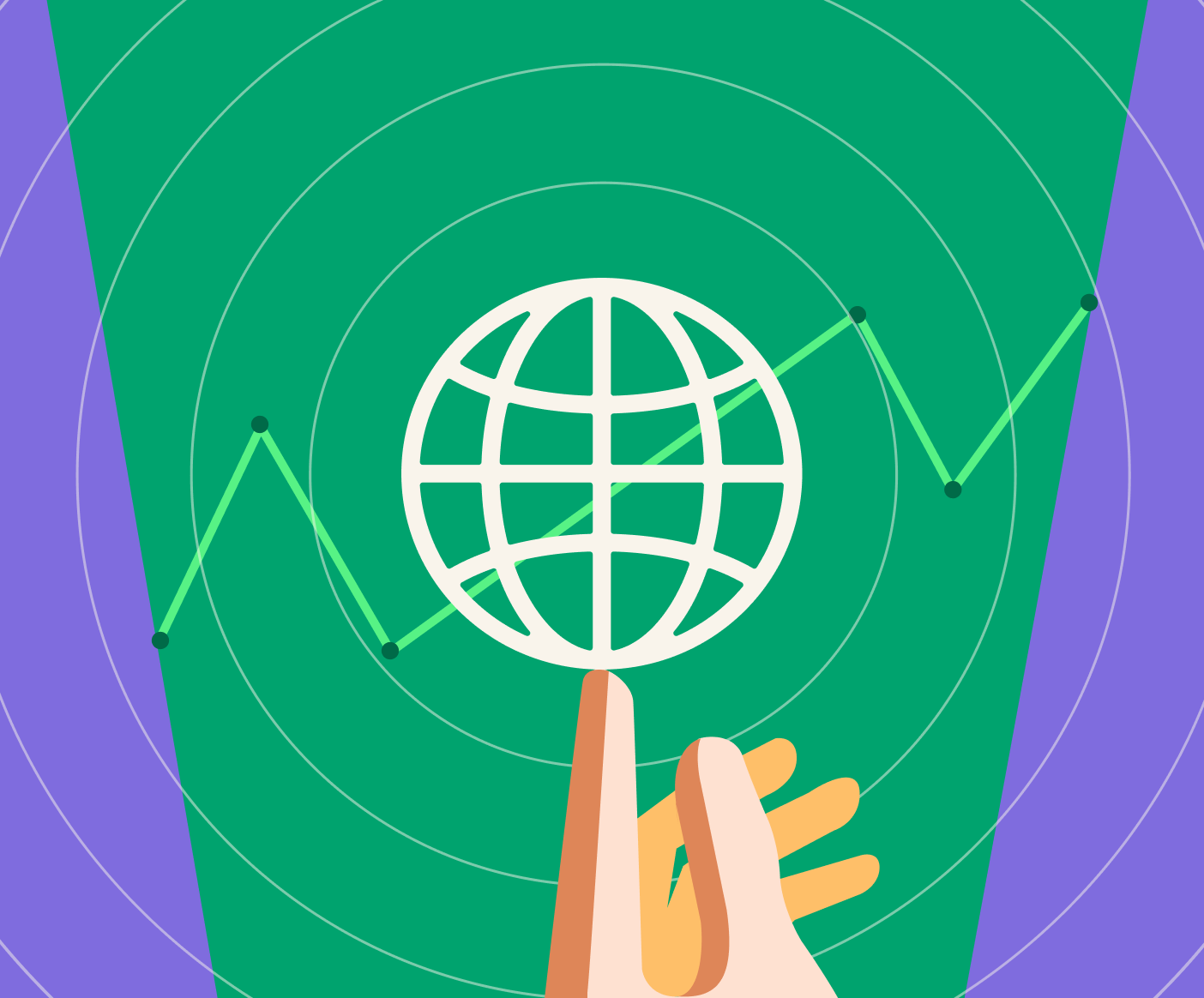Add any custom code to Webflow - Javascript, CSS or even React.
The usual way to add and test small snippets of code is through the Dev Tools but it is tiresome and unproductive, in our experience.
Our setup:
- Visual Studio Code [You can use any IDE of your choice]
- Webflow Project
- NPM - Node Package Manager installed on your machine
Open VSCode
Add a new folder which we will be using to manage the whole development setup.

Create and select the folder you want to use for the project. I named it "Custom-Webflow". You should see the folder added in the explorer.
Create a JavaScript file with any name you like, I used 'app.js'.

Now open up the Integrated Terminal on the project folder. We'll be setting up NPM to use Parcel which will minify and serve our files as a local server which we will add to the Webflow site later.

Check for Node and NPM dependencies
In the terminal make sure that the folder is the project folder you created and install NPM.
First check if Node is already installed or not by running the following command in the terminal
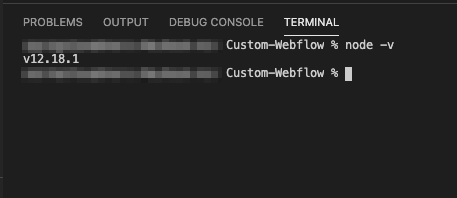
If not, then go install Node JS in your machine from the site: https://nodejs.org/en/
Once done, let's check if we have NPM installed or not.
If not, you can visit and check the instructions on the NPM site: https://www.npmjs.com/get-npm
Once you are sure, you have NPM installed let's initialize NPM on the project so that we can use NPM to install ParcelJS
Initialize NPM
It will ask you a few questions to manage the NPM packages on your project, you can leave them empty and press enter on each. Make sure, app.js is selected for 'entry point' option:

if not, then you can add the correct file name for it. We will use app.js to write the code we want to use on Webflow.
A new file will be created called package.json, let's set up the command we have to run to make this easy in the future. Open 'package.json' and you should see something like this:
Under scripts, let's add the command 'start' which we will run to test our code.
At this point if you try to run the npm command "npm start", it will not work because we haven't installed the package Parcel JS.
You can find the same command on the NPM site: https://www.npmjs.com/package/parcel
Once installed just run the NPM start command that we added in the package.json file.

Congrats the app.js file is hosted locally and can be injected in your Webflow page's header section.

Publish the site and go to the page. Nothing will happen, you can check your website will remain working how it was since we haven't added any code in the app.js file.
Let's add an alert to test this.
alert('Webflow Custom Development By Little Big Things!');
Now just refresh the page and you should see an alert confirming that the custom code development setup is working.

Now, just start writing the code in Visual Studio Code and just hit refresh on the page to see the changes.
Now this setup should make your custom development super productive and efficient. Happy Webflowing!
This article wouldn't have been possible without Saif Ali who made this setup work and made our Webflow development process faster. I hope the community can leverage the same and be better at Custom Webflow Development.
Saif Ali - Created our image optimizer app without prior knowledge of React and Node JS. He is currently looking for Web App Development Gigs. Anyone reach out to him. He is superb in how he delivered the app and was able to learn so much in the last year with us.